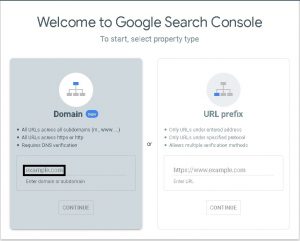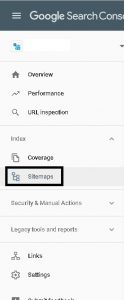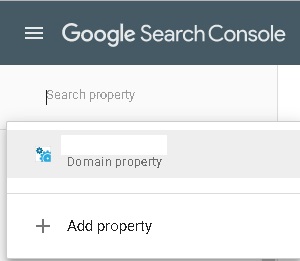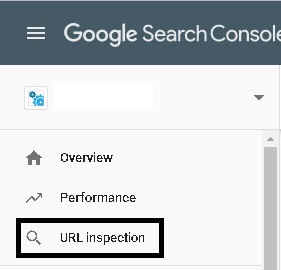Verification of Site with Google Search Console & Indexing Options
Looking for ways to manage your site’s presence in Google search results?
Try Google Search Console!
Google Search Console (also known as Google Webmaster Tools) can index your site, showing the recent changes you have made in the search results sooner. You can also check Analytics via Google Search Console to pinpoint the keyword visitors used to reach your site.
Important Tips:
- Remove site-wide password or page password on homepage (if enabled).
- In the event domain is not under Exabytes, kindly ensure domain mapping has been done via adding CNAME and A records. You may proceed to verify with Google Search Console after 72 hours (recommended).
- Ensure site has been published (not trial sites) before proceeding with verification.
- To sign up for Google search console
Verification of domain by Google Search Console
Google Search console verifies site’s primary domain.
Criteria for verification of domain:
- Domain must be active and properly connected.
- Changes to primary domain (whether it is built-in or custom domain) will require re-connection of site to Google Search Console.
Secure SSL setting enables Google Search Console to verify both http:// and https:// versions and add the primary version to Google Search Console. With that, this information is used to assign search traffic to your primary domain.
Please kindly tap COPY and add TXT to your DNS manager and allow 2-4 hours for propagation before tapping on VERIFY button. There will be a prompt message showing successful verification of TXT.
Keywords Analytics
Top keywords can be viewed in Google Search Keywords Panel after connecting to Google Search Console. It may take up to 72 hours for keyword analytics to appear.
Requesting for Indexing of Site and Contents
Google’s bots review your site and update Google search results with new content.
For every index request, Google will first process the request, then crawl and index the page.
Note:
URL inspection tool – verify whether page can be indexed and when Google last crawled the page.
Switch to New Search Console by clicking ‘Use New Search Console’ at top of dashboard.
Verify your site before requesting for index.
Index Site by Submitting Site Map
1. Go to Google Search Console Dashboard. Select the site you would like to index from property menu in the top left corner.
2. Click Sitemaps.
3. Go to Add a new sitemap, type sitemap.xml
4. Click Submit to request Google to index your site.
Index Specific pages by using URL Inspection Tool
This option is favorable if:
a. you only have a few pages on site
b. you have added new pages to site that Google has yet to index.
1. Go to Google Search Console Dashboard. Select the site you would like to index from property menu in the top left corner.
2. Click URL inspection.
3. Enter the page full URL that has yet to be index and press Enter/Return.
4. Click Request Indexing.
5. Repeat for any additional page URLs.
Things to take note:
During the verification process with Google Search Console, you will see a message that shows parts of the URL are restricted by robots.txt. This warning is show as we request Google not to crawl these pages as it is for internal use or it could be displaying duplicate content that count against a site’s SEO.