How to View Attached IP and Attach New IPs to the Virtual Server
Steps to view attached IP
- Login to your Cloud Dashboard.
- Click on Manage Flexi Cloud Nodes.
- Select the Virtual Machine you are going to view the attached IP at the List Servers Tabs.
- Click on Network tab as the attached IP for the Virtual Machine will be shown.
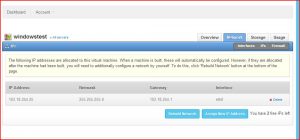
Steps to attach new IPs
- Login to your Cloud Dashboard.
- Click on Manage Flexi Cloud Nodes.
- Select the Virtual Machine you are going to attach new IP at the List Servers Tabs.
- Click on Network tab after that click on Assign New IP address button.
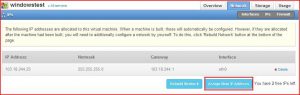
- Choose the Interface as eth0 and select the IP.
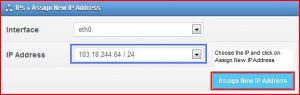
- Click on Assign New IP Address.
- Click on Rebuild Network.

