How to setup email account on Android Smartphone
1. Look for an email icon/ mail application on your smartphone.
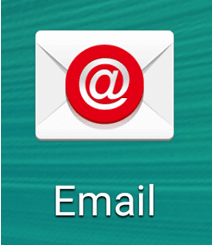
2. After that enter your email account and password, and select “Manual Setup”.
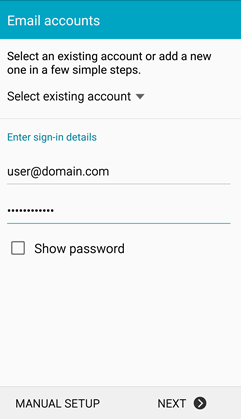
3. The Mail Option will allow you to set up with POP3, IMAP, or Microsoft Exchange ActiveSync. IMAP is strongly recommended, which allows the user to sync & view their emails on multiple devices.
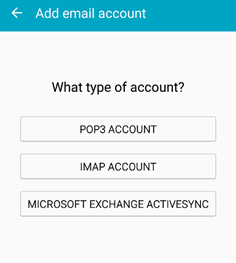
4. For incoming server settings, may refer to the below screenshot as an example.
Username: [email protected] where it should be your email address.
Password: your email password
IMAP/POP3 server: mail.domain.com where domain.com should replace by your domain name
Security type : None
Server Port : 143 (IMAP) / 110 (POP3)
Then select Next.
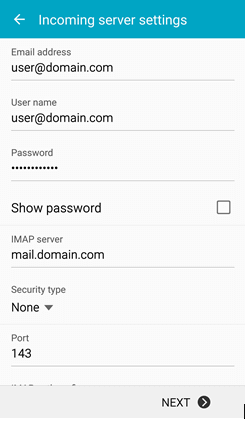
5. For outgoing server settings, may refer to the below screenshot as an example.
Username: [email protected] where it should be your email address.
Password: your email password
SMTP server: mail.domain.com where domain.com should replace by your domain name
Security type: None
Server Port: 587
Then select Next.
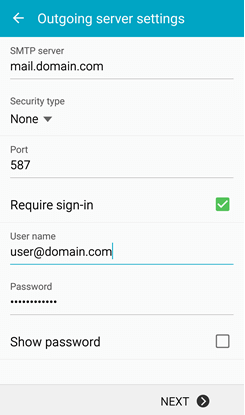
6. For account options, you may choose your preferred settings or leave it as default.
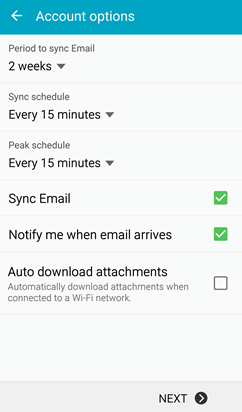
7. The last step will be to enter your name, which will be displaying in the email that you send, after that select “Done” to complete the setup.
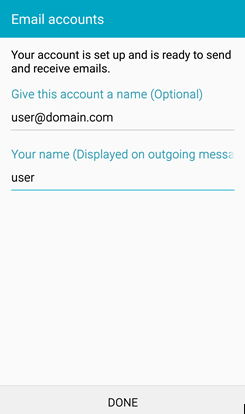
We hope this article helped you to learn about how to set up an email account on Android Smartphone. For more articles, kindly visit our Knowledge Base.

