How To Install WordPress via WordPress Hosting
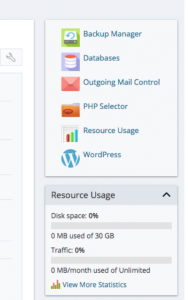
3. Select Install > Install (Custom) so that you can customize all the configuration. Selecting Install (Quick) will have the install as / WordPress sub directory as default installation.
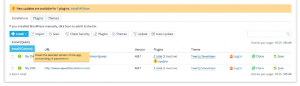
4. Customize your WordPress installation as you wish.
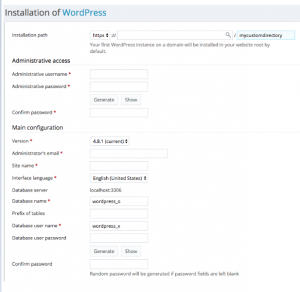
5. Click Install when you are done and nstallation will begin. Upon finish, you will redirected to your WordPress Installation.

