How to Download Email in Gmail
You may use an alternative way to backup/ forward/ download your email in your Gmail as per the below steps:
1. Log into your Gmail account.
2. Access to the Gmail Settings.
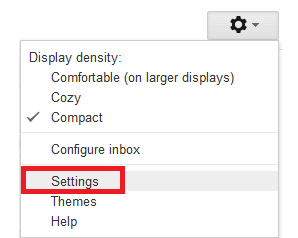
3. Select on the: Accounts and Import tab”.
4. Click on the “Add a POP3 mail account you own” in the POP3 section.

5. Enter your email and hit Next Step button.
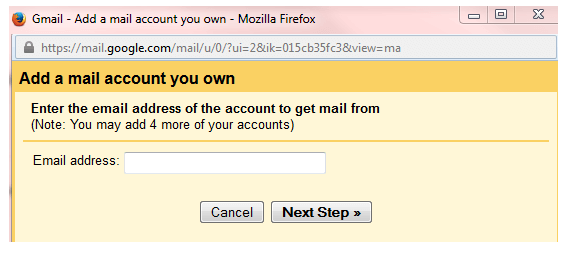
6. Enter your information by referring to the below example:
================================
Username: Your full email address
Password: Your email account Password
POP server: mail.yourdomain.com (where domain.com should replace with your domain name)
Port: 110
================================
7. Click “Add Account” to add your account.
Check out this article to know more about how to enable POP and IMAP in Gmail.

