How To Disable Network Discovery for Windows 2008
Applies to :
- Windows 2008 server.
Requirements
To perform this task, you need to have :
- Knowledge in accessing the server via Remote Desktop.
- IP address or server hostname.
- Your server Remote desktop username and password.
Overview
Network discovery is a network setting that affects whether your computer can see (find) other computers and devices on the network and whether other computers on the network can see your computer.
There are three network discovery states:
On
This state allows your computer to see other network computers and devices and allows people on other network computers to see your computer. This makes it easier to share files and printers.
Off
Besides that, This state prevents your computer from seeing other network computers and devices and prevents people on other network computers from seeing your computer.
Custom
This is a mixed state in which some settings related to network discovery are enabled, but not all of them. For example, network discovery could be turned on, but you or your system administrator might have disabled a firewall exception that affects network discovery.
Network discovery requires that the dnscache, fdrespub, ssdpsrv, and upnphost services are started, that the Windows Firewall exception for network discovery is enabled, and that other firewalls are not interfering with network discovery. If some but not all of these are true, the network discovery state will be shown as Custom.
Instructions
1. Go to Start > Control Panel > Network and Internet > Network and Sharing Center > Change advanced sharing settings.
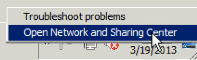
Or you can right-click on the network icon on the right-bottom side of the screen, click Open Network and Sharing Center. Then click Change advanced sharing settings.
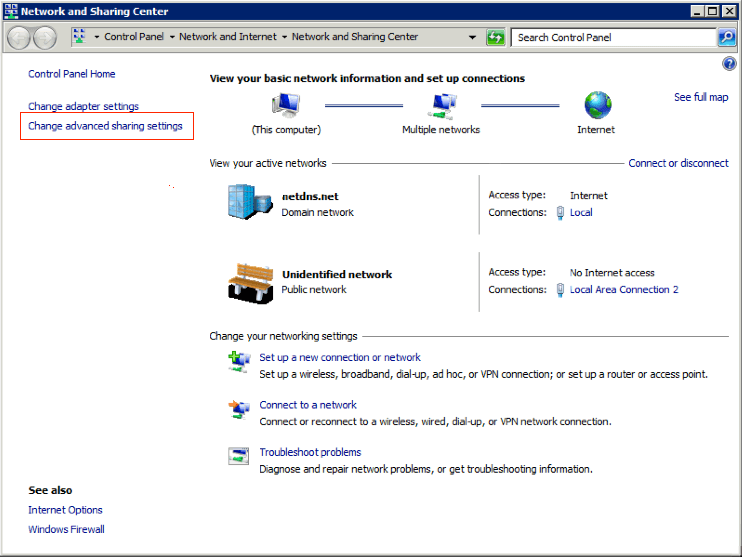
2. However, There are 3 different network profiles Home or Work, Public, and Domain. To prevent people on other network computers from seeing your computer all the time. Please turn off the Network discovery service on all profiles.
After that, press the small triangle button next to the selected network provide to expand the options.
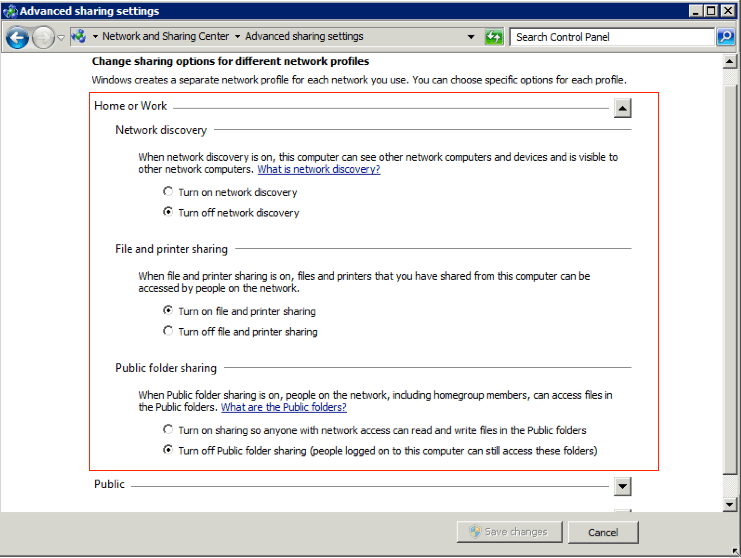
3. Click Save changes to apply the changes.
Visit here for more articles.

