How to create Content Filtering Rules in Smartermail v16 (to filter email from certain email addresses)
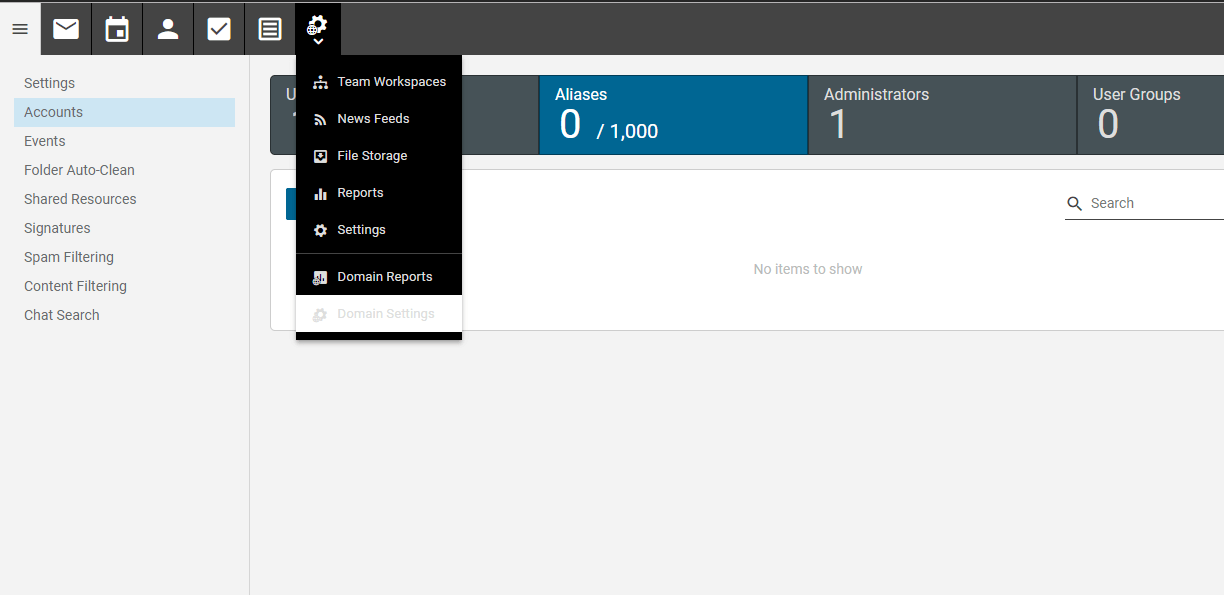
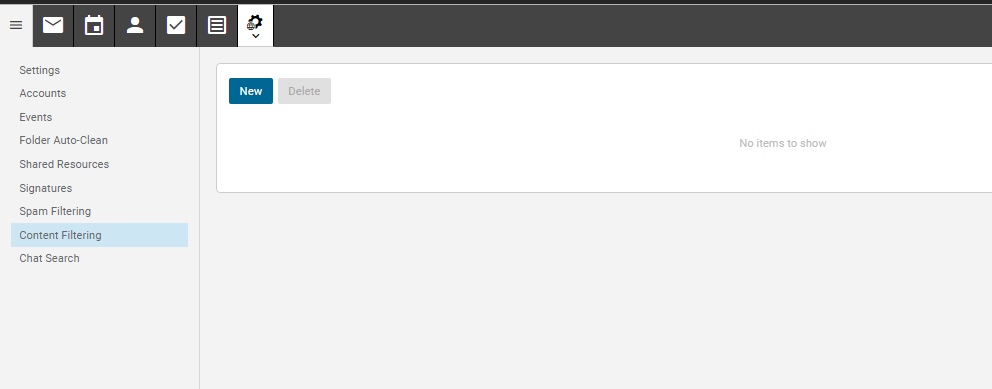
Filtering name: Filter By Email
Conditions: From specific email matches [email protected]
Action: Move to Junk E-mail
Click Save
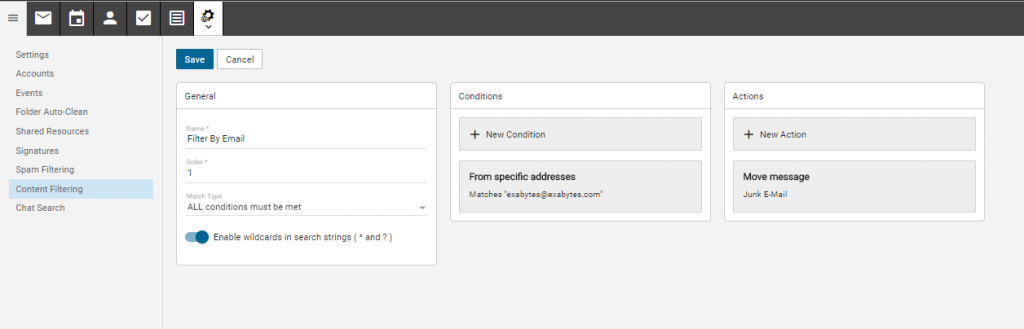
Note 1: User may always play around with the condition and action to achieve the best filtering for the user domain.
Note 2: Users are advised to move the email to Junk E-mail before select Discard Messages and monitor for few weeks to check if there is any legitimate being filtered by the filtering rules.
Kindly have a look at this tutorial about adjusting the email space for the email account in Smartermail v16.

