How to Create Content Filtering Rules in SmarterMail
This article will show you the steps on how to create content filtering rules to delete the email which is sent from a specific email address.
In order to create the rules which can be applied for all the email accounts under the same domain, you may need to create the rules using an administrator account. Please submit a ticket request to http://support.mondoze.com/ help for granting a domain administrator account.
Next, please log in to mail.yourdomain.com using the administrator account
1) Click on Settings > Domain Setting > Filtering > Content Filtering. Click on the New button to create a new Content Filtering rule
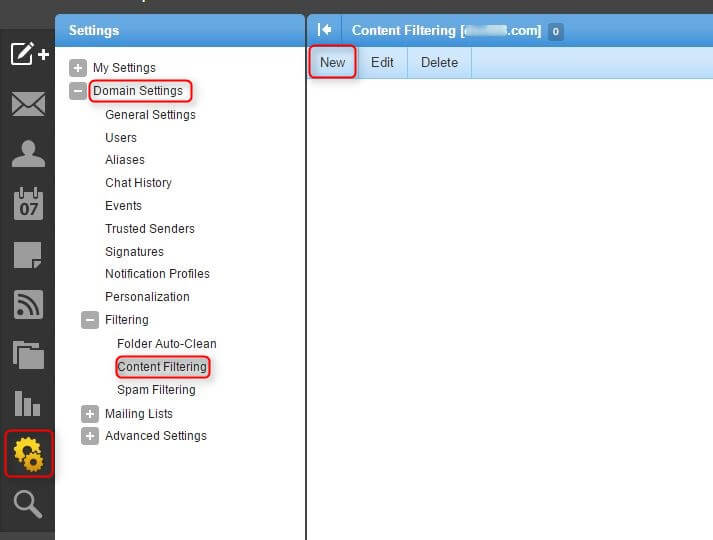
2) Tick on “From specific address” and click Next.
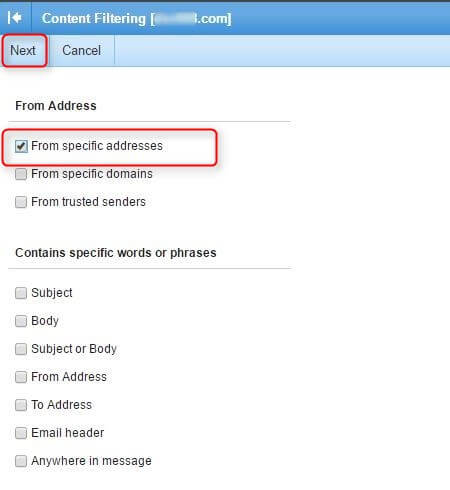
3) Insert the sender email address and click Next.
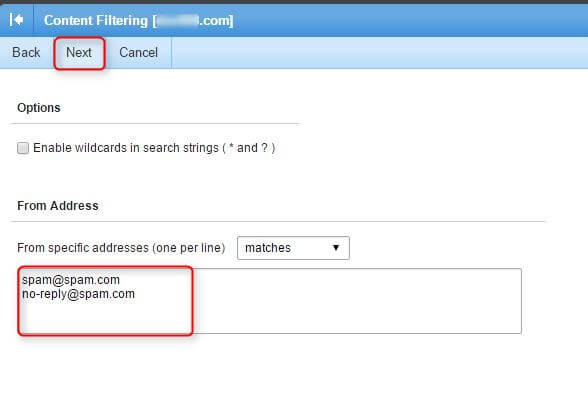
4) Insert the Filtering rule name and select the action for this filtering rule. In this case, the email sent from the specific email address will be bounced back and deleted. You may also select other actions for the filtered email. Click Save.
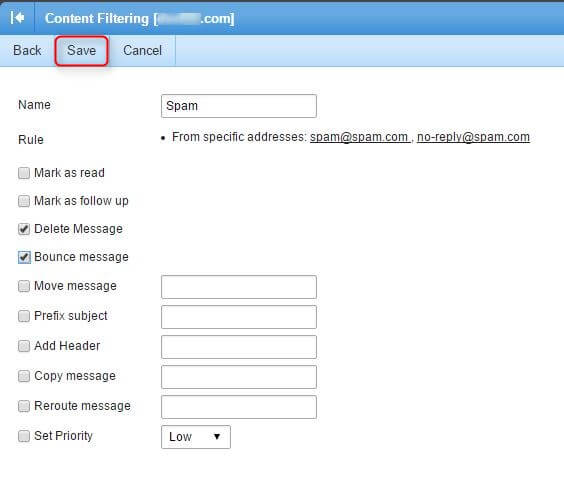
5) The new filtering rule has been created.
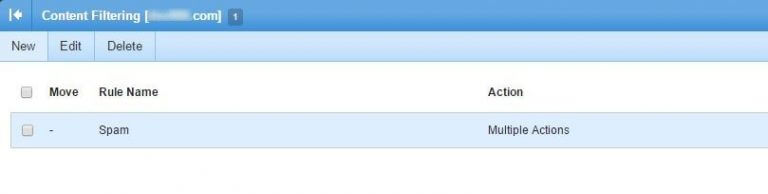
Learn more on how to create an email signature in Smartermail.

