Adding Domain to Plesk Web Admin
Before Add domain on your Plesk Web Admin, if you are pointing to free dns zone as per below in that case you may need to add and update the DNS by referring this URL Add Domain on your Plesk Web Admin before proceeding to add the account.
ns184.mschosting.com (103.18.244.52)
ns185.mschosting.com (103.7.8.73)
ns186.mschosting.com (72.18.132.251)
————————-
Here will show you the step how to create an account from your Plesk Web Admin.
1. Login to https://IPAddress:8443 or https://hostname:8443 with your Plesk Admin login detail from Product Welcome Email we have provide.
2. Click on “Add Domain” under Websites & Domains.

3. After that fill in the domain detail and webspace settings as per below.
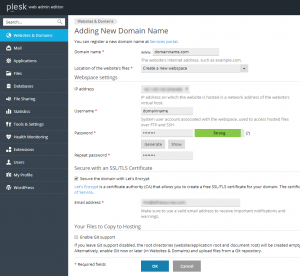
4. Once done above, click back to Websites & Domains it will show your domain name there and now you can manage your domain features.
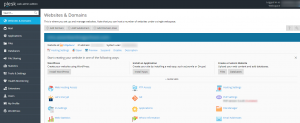
5. Done.

