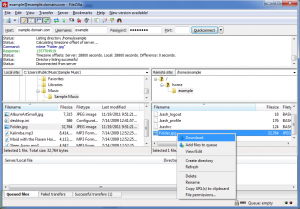How To Initiate FTP Connection To Server
Overview
File Transfer Protocol (FTP) is a standard network protocol used to transfer files from one host or to another host over a TCP-based network, such as the Internet.
FTP is built on a client-server architecture and uses separate control and data connections between the client and the server. FTP users may authenticate themselves using a clear-text sign-in protocol, normally in the form of a username and password, but can connect anonymously if the server is configured to allow it.
Requirements
To initiate a FTP connection to the server you need to have :
- Hostname or IP address of your server.
- FTP Username and password.
The above information can be found in your Account Information email that we sent to you when you start the hosting with us.
Instructions
First, you need to choose a FTP client that will help you to initiate a FTP connection to the server. There are many FTP clients software that you can download for free. One of our recommended FTP client is FileZilla, you can download FileZilla client here (select the file appropriate for your platform).
1. After you have downloaded and installed FileZilla client on your PC, open FileZilla.
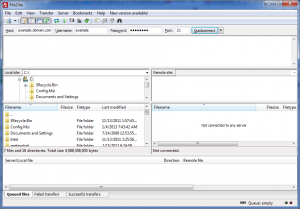
2. When the FileZilla windows pop up, enter the Host (or IP address), FTP Username and Password. Then click Quickconnect.
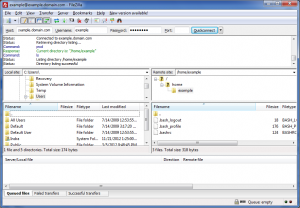
3. You will see two explorer windows. The left side is Local site (your PC) and the right side is Remote site (server). To upload a file, you choose the file you want to upload from the Local site. Right click on it, then click Upload.
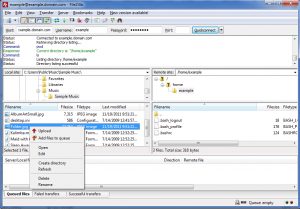
4. To download the files from the server, you can go to the file that you want to download on Remote site. Right click on it, then click Download.