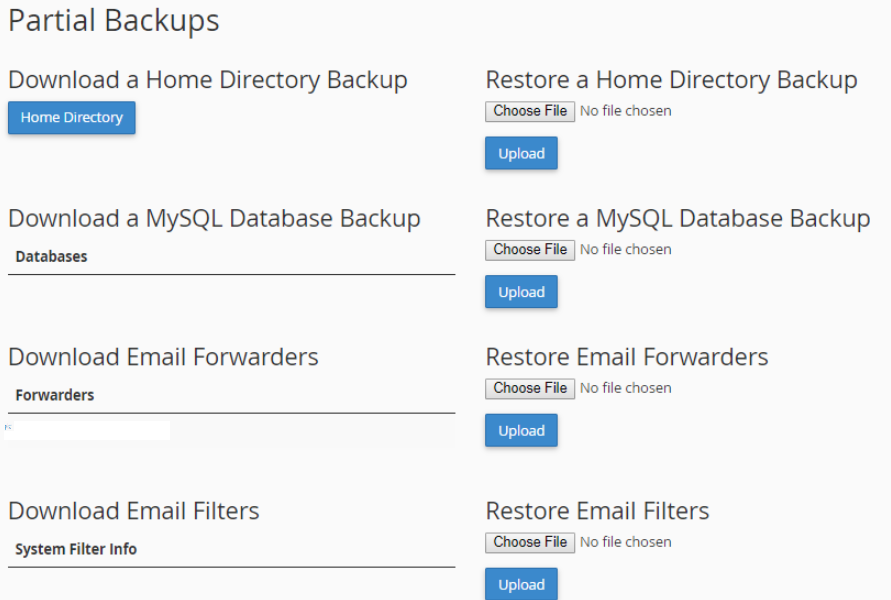How To Back Up My Site in cPanel
It is important to have your own backup. You are always advise to keep an up-to-date copy of your website especially your database files on your local terminal which you will always have a copy of your site on hand in the event of data loss. To perform the back up, it is extremely easy.
1. Log into cPanel (yourdomain.com/cpanel) and click on Backups under Files group. cPanel offers various type of backup options which are Full Backup, System Backup and Partial Backups.

(a) Full Backup
A full backup includes all of the files in your home directory, your MySQL Databases, and your email forwarders and filters. It is useful when you wish to restore the entire account including cPanel or to move your account from another host to Mondoze which uses cPanel as well.
Depending on the size of your account, it could take few hours to complete. If your account is more than 500MB, please perform the backup after office peak hours.
Simply enter your email address (to alert you when the backup is complete).

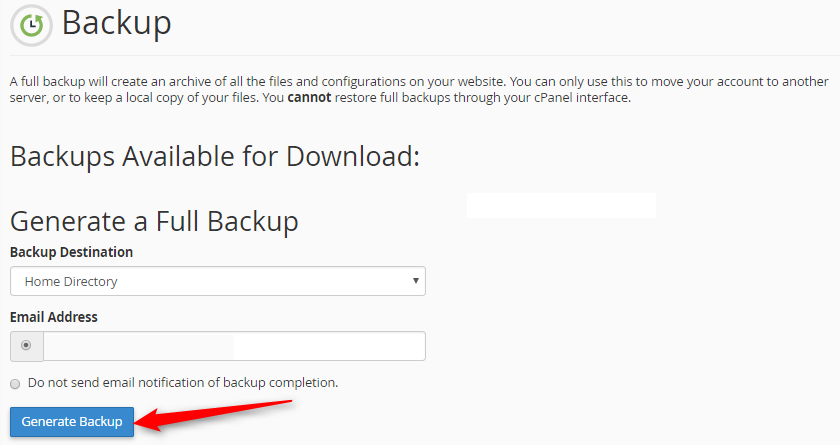
(b) System Backups
It is also a full backup that generates by the server. It might no be up-to-date or complete depending on when is the server generate the backup.
(c) Partial Backups
Download a Home Directory Backup allows you to download all files in your home directory (public_html). It is useful if your website is file-based and do not have any database.
Download a MySQL Database Backup allows you to download particular database as backup. You are recommend to download the backup before performing any maintenance on your database.
You could always take the advantage of restoration feature under Partial Backups whenever you wish to restore the backup.