Configuring Mac OS X 10.3 Apple Mail
Operating System: Mac OS X Application: Apple Mail
Step to configure Apple Mail:
- Open Apple.
- Click Mail and select Preferences
- Open the Account tab, and click the plus sign (+) along the bottom to add a new account.
- From General Information, choose POP from Account Type:, enter the Account Description, Full Name and Email Address.
- mail.yourdomain.com in the Incoming Mail Server field.
- username (including @yourdomain.com) in the User Name: field.
- password in the Password: field.
- Enter mail.yourdomain.com in the Outgoing Mail Server field
- Check the Use Authentication check box.
- Email username (including @yourdomain.com) in the User Name: field.
- Email password in the Password: field.
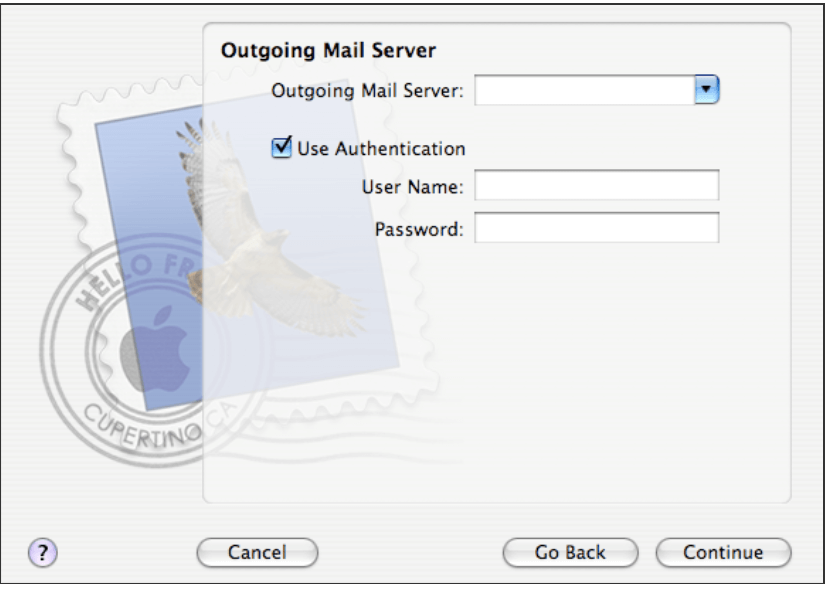
12. Finally, click Done to finish.
Click here to learn more about how to Enabling SMTP Authentication on Apple Mail.

