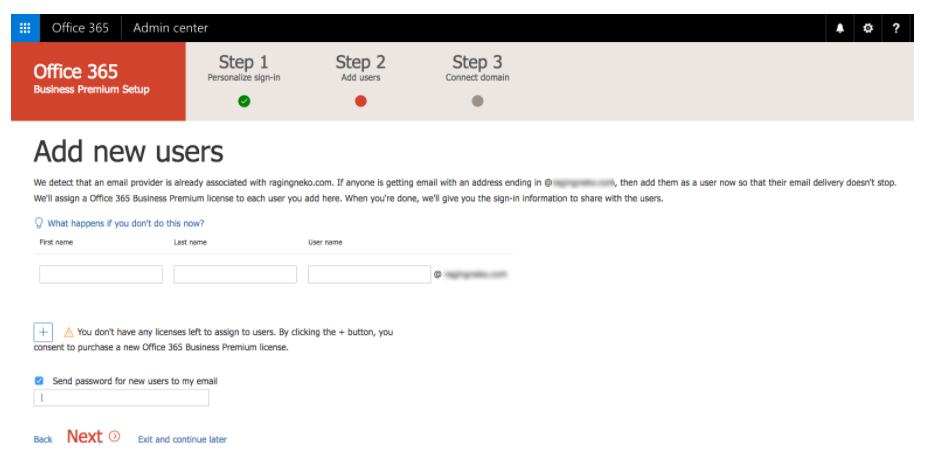How To Assign Office 365 License to User Accounts
1. Go to the Office 365 admin center
2. Click Assign Products to assign a product license to your own user account and to the other users in your organization. Then all your apps will show up here.
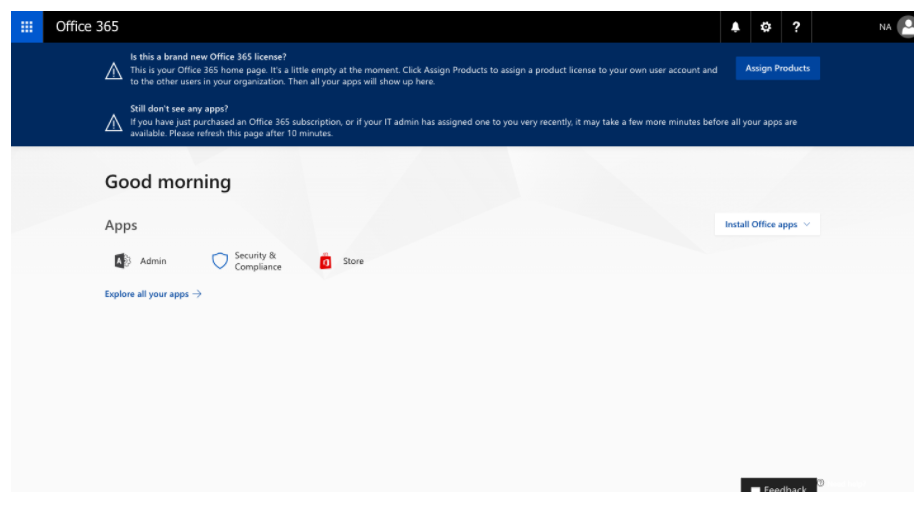
3. To assign product license, select an Username and click Edit for the Product Licenses.
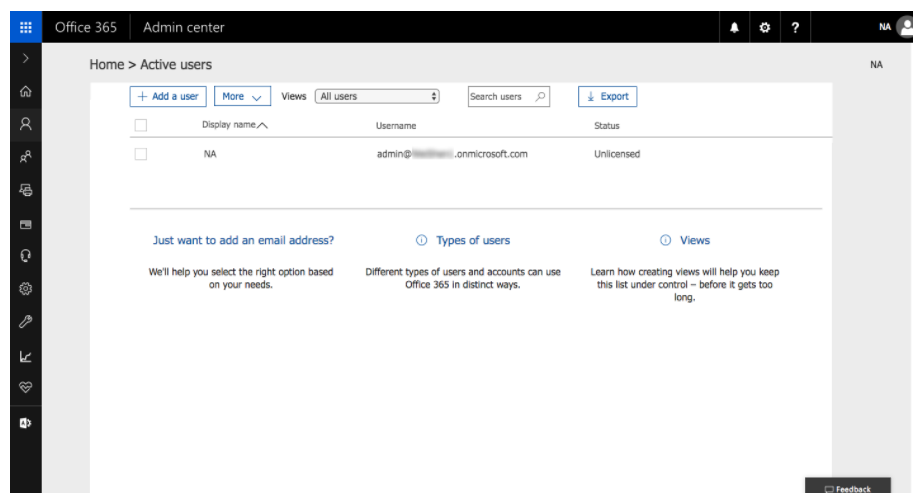
4. Select a location where this person will use the product. Turn On products for the user and Save.
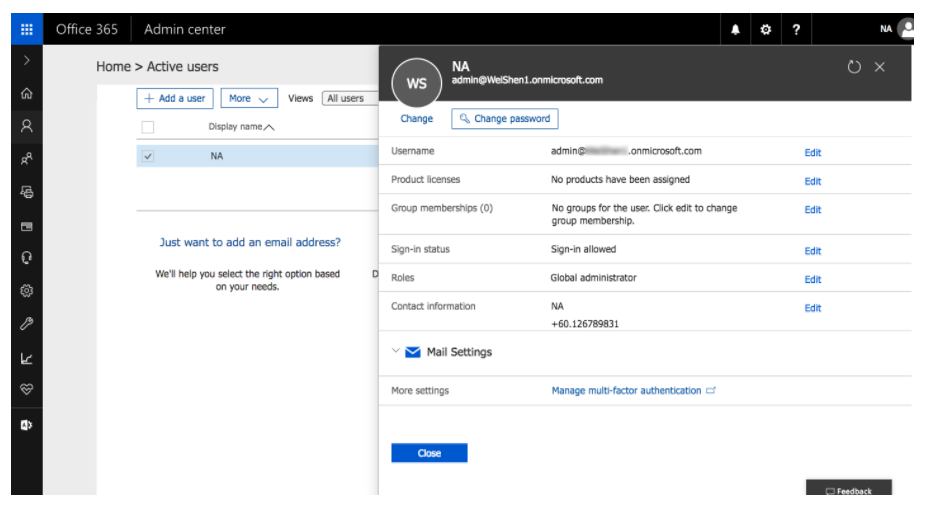
If you have purchased a license for more than 1 user, go to Users > Active Users screen. Click Add a user and assign the product license to additional users.