How to Add A DNS Records in Advanced DNS Zone
Add a record in Advanced DNS Zone Editor:
Find “Advanced Zone Editor” under “Domains” Category in cPanel.
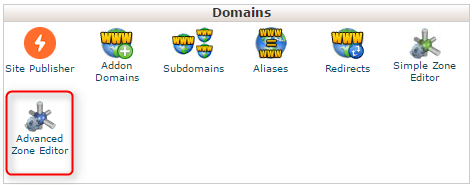
1. Select a domain from the drop-down menu.
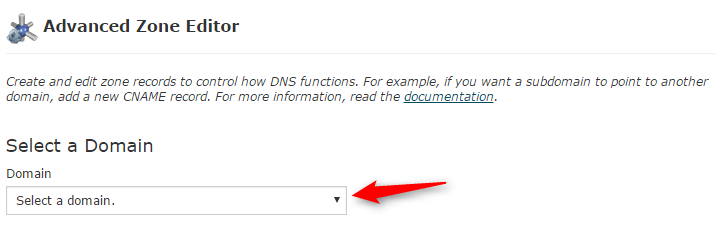
2. Select a record type:
– An A record is the DNS record that is responsible for mapping hostnames to IP addresses. The A record is essential because it allows DNS servers to identify and locate your website and its various services on the Internet. Without an A record, your visitors will not be able to access your website, FTP servers, or email accounts.
Remember: cPanel will have configured your DNS records so that visitors will be able to resolve your website and its services (FTP, Email, etc.). A record should only be added when you add a service that is not provided by cPanel or your web host.
– CNAME record stands for “canonical name record.” This record creates an alias, allowing a querying server to continue the DNS lookup under the new name.
– A TXT record is a text record that contains certain information that will be read by querying servers. These can carry useful data for the SPF or DKIM email authentication systems.
3. Type in the Name of the record.
4. Type the record’s time to live in the TTL text box. TTLstand for Time To Live, it is specified how long a particular record should be kept in memory, in seconds, before it should be refreshed. (Default TTL is set as ‘14400’)
5. Type in the Address of the record.
6. Click “Add Record“.
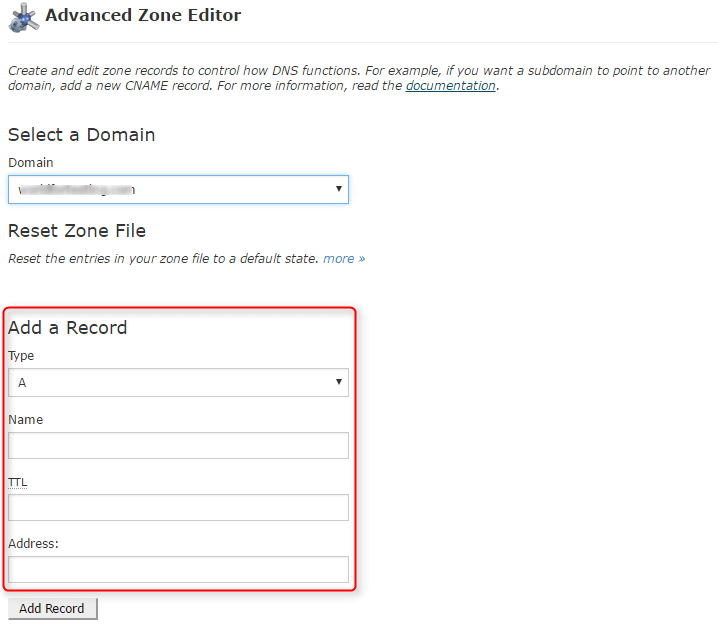
Here is some guideline which is about How to Add CNAME record in Advanced DNS Zone Editor

