How to Add Trusted Sender in SmarterMail v15
Please refer to below how to add Trusted Sender (Email or Domain) in Smartermail.
1. Login to the web interface as administrator through URL : mail.yourdomainname.com and administrator user name with password.
2. Click Settings icon> My Settings > Trusted Senders.
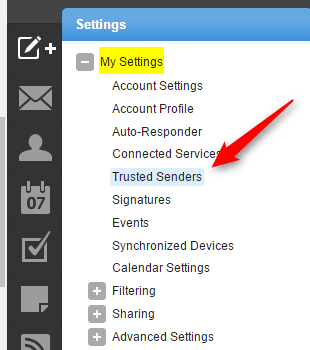
3. Click New to add a new email/ domain.
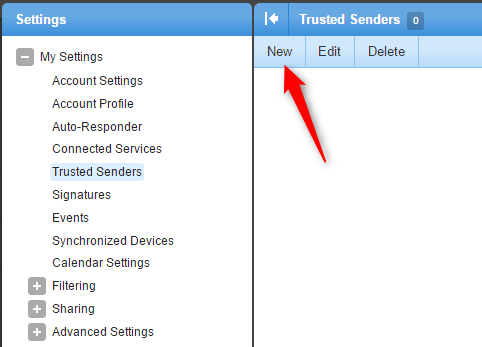
4. Insert email address or domain
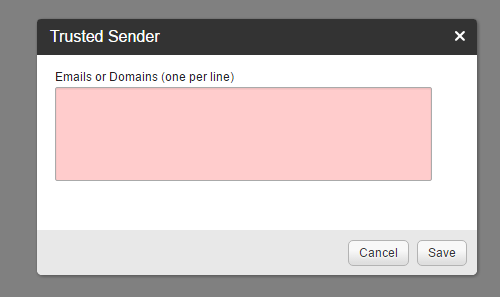
5. Click Save to keep the setting.
You can read more here.

