How to use Gmail to send email from your domain email address
1. Log in your Gmail email account.
2. Go to Settings.
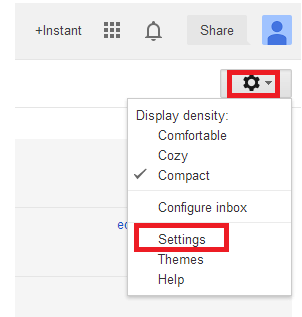
3. Select Accounts. At Send mail as click on Add another email address you own to add your email address.
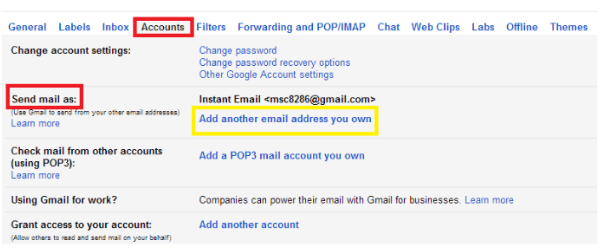
4. Key in your name and email address will be shown on mail you send.
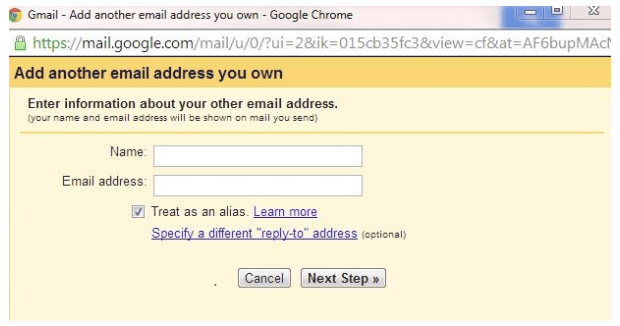
5. Please select when you send mail as [email protected], the mail can either be sent through Gmail or through testing.com SMTP servers.
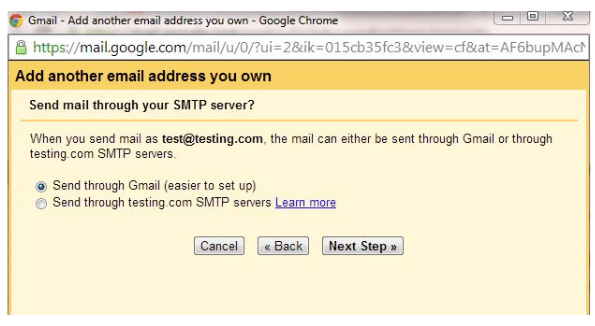
6. If you wish to send through Mondoze SMTP servers, refer to below for the setting.
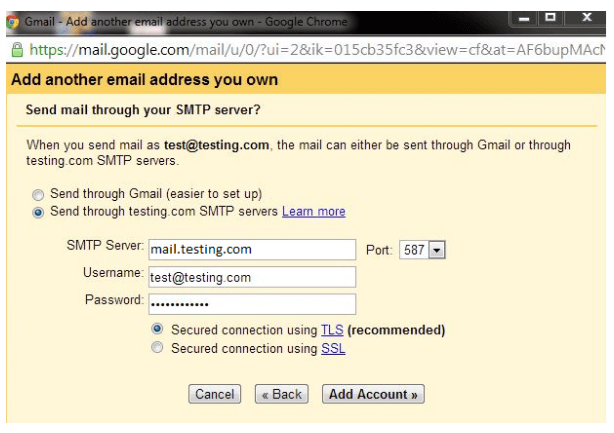
7. Last step, Click on Add Account to save the email account.
Please feel free to visit our Knowledge Base for further information.

