How To Check VPS IP Address After Provisioning
**Please note that this only applies to our Windows SSD VPS Plans.
1. Go to Customer Portal, then log in with your email address and password.
2. Click on “My Products & Services”, followed by the Windows SSD Plan product.
e.g. SSD 1, SSD 2, etc
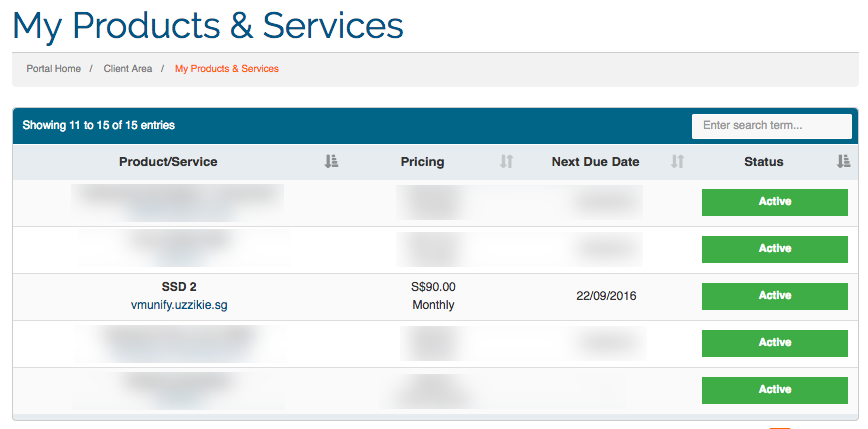
3. Scroll down the webpage to the bottom where you can see your VPS details.
Ignore the portion that says
Server Name: 43.229.128.136
IP Address: 43.229.128.136
(see image below)
Your VPS IP Address is shown together with the Power Status
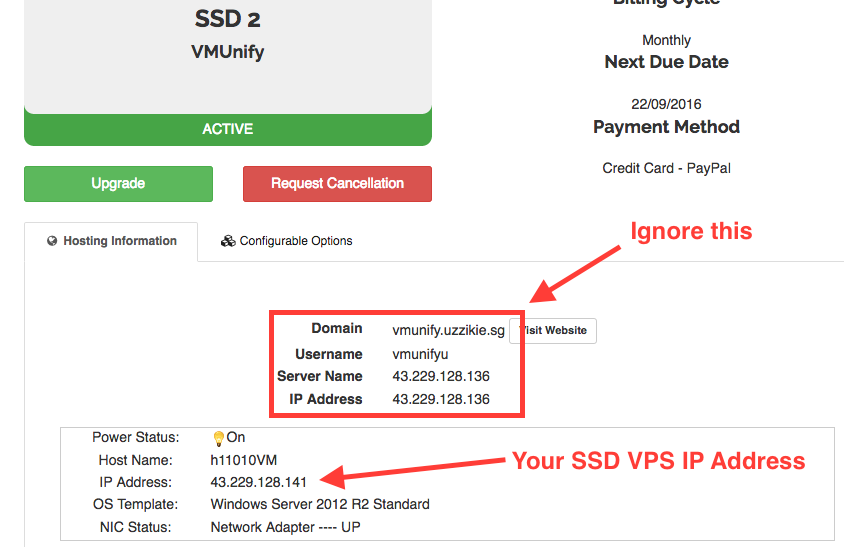
If you are looking for more information related to VPS, you can visit our Knowledge Base.

