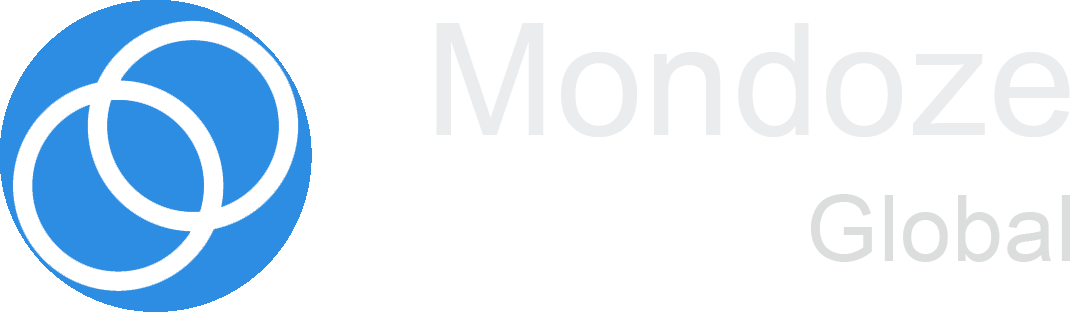Public WiFi hotspots have changed the way we live and work. They allow us to stay connected to the Internet while we’re at a cafe, on vacation, or even in a moving vehicle. Not all public wireless networks are created equal, however, when it comes to protecting your data and private information.
Let’s take a look at the most common risks when hooking up to public WiFi and how to minimize them.
Check the Network
One simple way hackers can gain access to your data is by spoofing the name of a network. This is called a man-in-the-middle attack.
Here’s how it works: say you’re at a cafe (like Starbucks) and you see an open network called “Free Starbucks Wi-Fi”. Seems safe enough, right? Maybe not. Hackers can create fake open networks using the name of a nearby business. So, once you’ve connected to their dummy network, they can easily intercept your data and information.
To prevent this, confirm the name of the business’ correct network with an employee. Fake networks can have names that are similar, but not identical, to real ones. If there’s no one around to ask, consider finding another network, using cellular data, or waiting to connect until you get to a different location.
It’s also important to disable the “join open networks automatically” function on your device. This prevents you from unintentionally connecting to a fraudulent network. Most devices disable this by default, but you can always check your Wi-Fi preferences in your Settings menu.
Look for the Green Bar
When transmitting any data (email or Facebook login details, e.g.), it’s important to make sure the sites you visit are secure, no matter what kind of network you’re on. Check for the green address bar (or padlock icon) which means the site is protected by a high-level SSL (security) certificate.
At the very least, be sure the URL begins with “https://”. You might also try HTTPS Everywhere, a free extension for Chrome, Opera, Firefox, and Android browsers, which activates the https encryption features on all supported parts of a website.
Use Portable Protection
One of the best ways to secure your data wherever you are is by using a VPN, or Virtual Private Network. A VPN routes all your data (even on public Wi-Fi) through a secure, encrypted virtual server. VPNs provide robust security even when you’re not on a familiar network.
Most employers use enterprise VPNs that allow them to keep their employees’ laptop and mobile data secure on-the-go. If you don’t have access to one, there are several reliable VPN options available for personal use. While many of these are free or ad-supported, upgrading to paid VPN service provides more complete security.
Turn on Two-Factor Authentication
Enabling Two-Factor Authentication (2FA) on your accounts is one of the safest and easiest ways to keep them secure. 2FA is an extra verification step that ensures your account can’t be accessed, even if your password has been compromised. The most common 2FA implementation involves a confirmation code sent to your mobile phone. You can only access your account by entering this code, so if a hacker gets your password through public WiFi, they can’t get to your data without your mobile device.
Services such as Gmail, Facebook, and Twitter already use this system. While it may take a little longer to log yourself in, 2FA’s extra layer of assurance is worth the wait.
Remember: Sharing Isn’t Caring
To make life easier for family members or co-workers, you may have enabled certain devices to automatically share files, access to folders, or control of peripheral devices like printers.
For obvious reasons, it’s important to disable this type of sharing before you connect to a public network. You can change your sharing settings in Windows through the Network and Sharing Center in your Control Panel. Read instructions here on how to disable file and home folder sharing options in Mac OS.
Stay Current
Be sure you have the latest updated versions of all your apps, browsers, and antivirus tools. And only perform updates on a trusted home or work network. This will ensure that your computer or mobile device is running all the most recent security patches (as well as new features).
Performing regular system updates to ensure that your software is current has an added benefit: If a notice pops up on a public network prompting you to download software updates that may contain malware, you’ll know it’s fraudulent.
Make sure your operating system’s built-in firewall is turned on as well. You can easily do this through the Security and Privacy settings on your Control Panel (Windows) or System Preferences (Mac).
Forget About It
Once you’re done using a public network, be sure to log out of all your accounts and disconnect from the network itself. You should then instruct your device to “forget” the network, so you aren’t automatically connected the next time you’re in range. You can forget WiFi networks (or disable the “Connect Automatically” function) through the Networks section of your System Preferences or Control Panel.
Go Dark
Looking through your photos or working on a writing or design project? Unless they require cloud access or collaboration, these tasks often don’t even need a network connection. Take your machine off the grid and out of harm’s way by shutting off WiFi completely.
Browse Smarter
Think about your most sensitive data: do you really need to access it over a public network? Save your more high-risk transactions like online banking or personal data sharing for secure WiFi or cellular data networks, if you can.
Community forums such as Facebook groups are an effective resource for keeping up with the latest in pubic network safety protocols and sharing helpful information with other users.