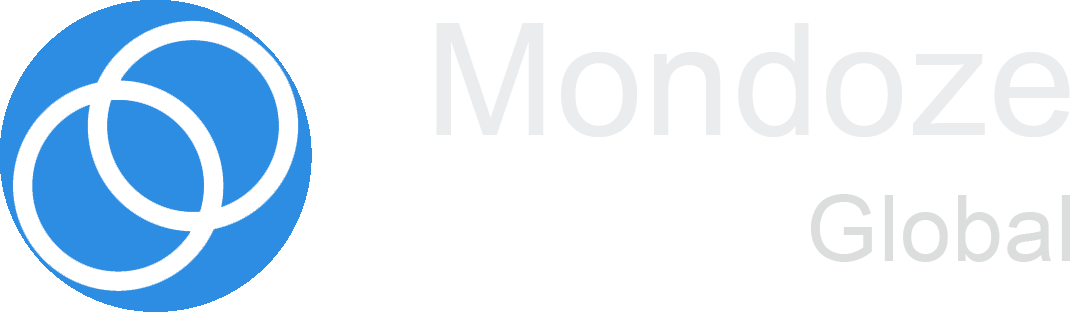Privacy is a perennial hot topic online. Many internet users have no idea how to safeguard their information, but savvy web professionals can implement an HTTPS proxy server to do the job.
An HTTPS proxy server you to maintain your privacy while still being able to browse the internet unrestricted. This alone is a major selling point. Plus, connecting to HTTPS through proxy can bring even more benefits, and can easily become a vital part of your development workflow.
In this piece, we’ll first answer the question: What is a proxy server? We’ll then discuss what you’ll need to get one up and running, before showing you how to set up a proxy server of your own. Let’s get started!
What is a proxy server?
In layman’s terms, a proxy server acts as a “middleman” between your browser and the website you’re visiting. It can get complex under the hood, but you don’t need to know too much about how it works to carry out day-to-day tasks. You should know that, much like with any other website, the data a proxy server passes along can also be encrypted by HTTPS.
There are definite benefits to using HTTPS through proxy, starting with the privacy and anonymous browsing it offers. However, an HTTPS proxy server can help you with many more things, including security and ad blocking functions, geolocation testing, and even caching.
Five steps to set up an HTTPS proxy server
Once you’ve gathered what you’ll need to create your HTTPS proxy server (and made sure your server is suitably prepared), the final step is performing the actual setup. Fortunately, this process should be simple for most web professionals.
Set up a subdomain with SSL
Set up a subdomain, and make sure your SSL certificate is up and running for that particular URL.
Download your proxy script
Download your chosen proxy script and unpack the compressed archive file if necessary.
Upload files to subdomain’s folder
Upload the files via File Transfer Protocol (FTP) to the subdomain’s folder. If you have no preferred FTP manager, we recommend FileZilla.
Tweak subdomain admin settings
Browse to the proxy subdomain’s administration screen (usually by appending your URL with admin.php) and tweak the settings as appropriate based on your requirements and chosen proxy script.
Check for security signals
Finally, check that you can see the indicators of a secure website: the green padlock and the https:// designation in the browser bar.