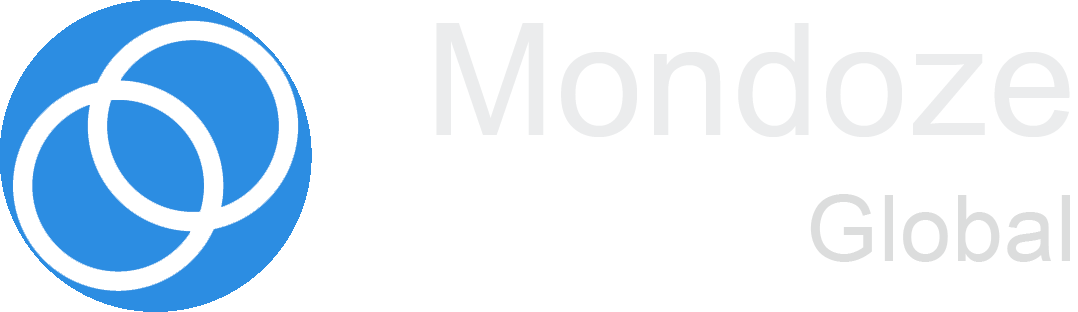The Favicon Generator
- Professionalize your new website
- Create with a few clicks or upload your own image
- Browsers and devices optimized
Your options for creating your own favicon
Favicon Editor
A separate graphics program is not needed. Since you create your favicon online, you can carry out all the design steps in one place.
Letter Generator
Fpr instance, your name is George Jordan and you want your favicon to contain your initials, you only need to select the letters “G” and “J” in the letter generator, and then follow through with the next steps.
Image Upload
No problem! Using the Favicon Generator you can upload your company logo easily. Use the Image Upload feature and then fine-tune it as you see fit using the Favicon Editor.
Everything you want to know about favicons
For websites, blogs, and online stores
If you already have a corporate or company logo, this can easily be uploaded and integrated into the design of the favicon. Plus, you can create a logo according to your individual style guidelines. You can also use a favicon to ensure clean source code, as browsers automatically search for the file “favicon.ico” and receive a 404 error message if they cannot find it.
Works with all browsers and devices
The browsers above will display your favicon in two important places: within bookmarks and in the open tabs. Your favicon will also appear as an app icon if your website has been pinned to a smartphone home screen.
Standard image formats
The Favicon Generator also provides files in different sizes completely free. With our online favicon generator, you can create the appropriate icon online and use it any way you want. This ensures that your icons look the same on every platform and that your website is immediately recognizable — no matter what device your customers or readers use.
Browsers and devices optimized
- 16x16 pixels
- 32x32 pixels
- 96x96 pixels
- 256x256 pixels
Our Online Favicon Generator is a tool that allows you to easily create a favicon for your website. A favicon is a small symbol or icon that is displayed in the web browser address bar. Favicons are also displayed next to the name of the site, as well as at the edges of open browser tabs, or in the bookmarks list. Favicons have powerful recognition value: even in extensive bookmark lists, your customers or readers will recognize your website immediately by means of a memorable favicon. In addition, your favicon will appear as an app icon on smartphone and tablet home screens (iOS, Android, and Windows) when your website is pinned there. As a result, favicons also have a recognition value on mobile terminals.
Yes, the Favicon Generator is free. After you create your favicon, just click on the Download button. Then you can save it on your computer for free and integrate it into your website. The download includes favicons and app icons in various formats, as well as all of the necessary instructions and HTML codes. You will receive your favicon in the following sizes and formats:
- 16×16
- 32×32
- 96×96
- 256×256 pixels
as .png and “favicon.ico” files.
The icon for your Android app measures 192×192 pixels, while the iOS icon comes in sizes
- 57×57
- 60×60
- 72×72
- 76×76
- 114×114
- 120×120
- 144×144
- 152×152
- 180×180 pixels.
For Microsoft, the icon dimensions are:
- 70×70
- 144×144
- 150×150
- 310×310 pixels.
All app icons created by the favicon png generator are issued as .png image files.
No programming knowledge is necessary in order to create a favicon and integrate it into your site. With most content management systems this is quite easy. For example, there are numerous themes for WordPress where the favicon.ico file can be easily stored and linked in the media library.
With a favicon for Joomla!, the integration works similarly and just as easily. You merely need to search in the backend of the website in Extensions/Templates for the appropriate template. You then simply replace the default favicon with the new one that you have created in your Templates directory.
If your CMS does not support this option, the favicon.ico file must be placed in the root directory of the domain in order to be recognized automatically. You can implement this by typing the following code in thesection of each page:
- link rel=”shortcut icon”type=”image/x-icon” href=”/favicon.ico”
The .ico extension is especially necessary for compatibility with older versions of Internet Explorer (prior to version 11). Other browsers and newer versions of Internet Explorer also support other graphics formats such as .gif and .png. Finally, as the favicon is usually cached for a longer period of time, you should delete the browser cache and reload the page in order to ensure that the browser isn’t loading the previous file. All the necessary and important instructions and HTML codes can be found in the instructions attached.
Yes. For example, you can upload your predefined company logo in the Favicon Generator and edit it as you like. The original file is automatically converted to the reduced size and format of a favicon. Alternatively, you can use the Favicon Generator to create a favicon from text or letters; for example, out of your initials or the initial letters of your company. You can then customize the generated letters freely in our Favicon Editor view, like changing the font color or the background color. If you are already satisfied with the predefined favicon, however, you can easily download it and integrate it into your website without taking these further steps.